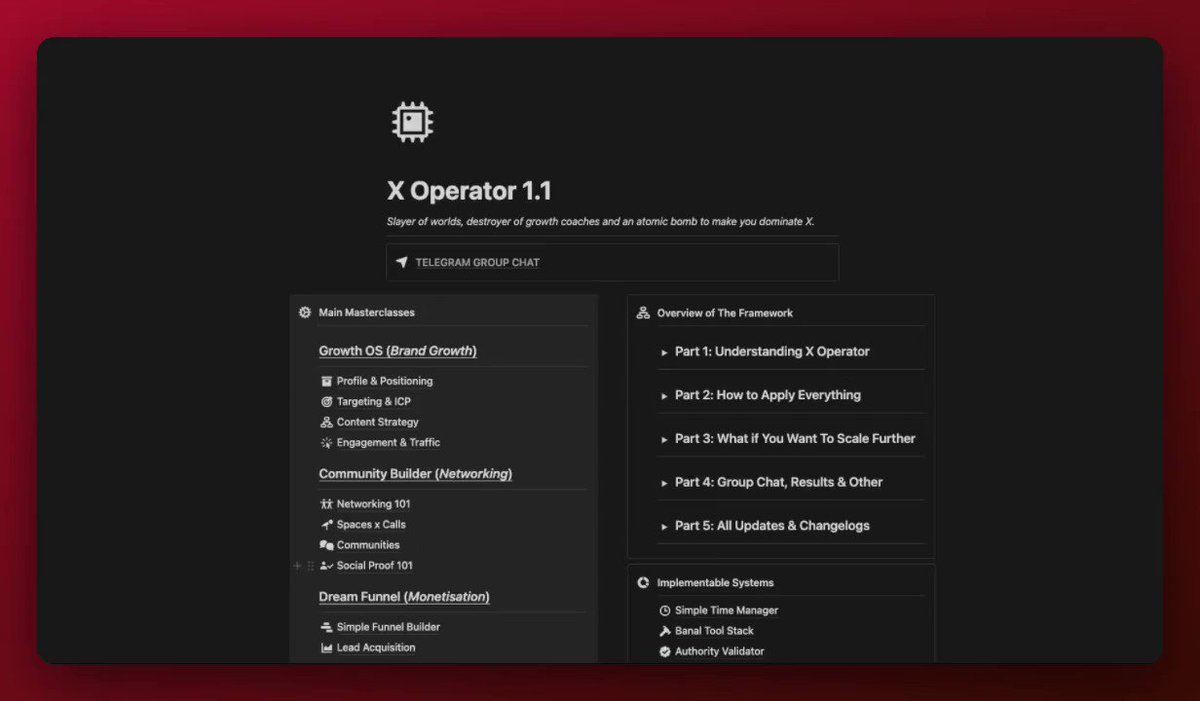Design AMAZING Notion Products Like This...
Read Time: 3 Minutes Create Show-Stopping Notion Products with These 5 Design Tips |
Want to create mesmerizing lead magnets like online courses, swipe files, or toolkits? But every time you build something in Notion, it ends up looking bland and amateurish? I’ve been there too. Notion gives you limitless potential for building lead magnets…but figuring out how to make them visually captivating is a whole other ball game. The good news? A few simple design tweaks make all the difference between lackluster and luxury. I recently gave a Notion-based course a makeover using strategic design techniques. The upgrade was SERIOUS. It went from generic to downright gorgeous! You can check out the breakdown I wrote in this thread for more details:
But for now, let me spill the tea on 5 effortless ways to design sensational lead magnets with Notion: #1 → Your Homepage MenuFirst impressions matter big time. Welcome readers with a bold, polished homepage menu. It doesn’t have to be a gallery view database like I did for X Operator, it can be a simple menu or callout box with a video embed. The goal is to make it look branded AND make it functional. Just look at the “menu” I build for my Notion Product Builder course. The point of a “menu” is to make your product easy to navigate while providing a branding touch stone for the design of your product. Don’t overcomplicate it. #2 → Intuitive NavigationKeep customers engaged by building linked database sub-menus between sections or modules. This is what I did for Sebastian’s course. Every page has several navigation options. No page should EVER be an island. Always make it easy for the user to interact with and navigate your product. I mostly do this with the use of buttons. Just label your button, add an icon, and select “Open Page” as the action. Make sure you select the “Full Page” option to make it act like a navigation button. Offering logical pathways between lessons maintains clarity and simplifies navigation massively. #3 → Visual HierarchySo many people miss this one, but it’s essential to making your product feel professional: Visual. Hierarchy. This is actually SO simple. Use toggle headers, table of contents, callout boxes, and toggles. The point of this step is to ensure that it’s easy to **skim** your content. Make it easy for their eye to scroll over the page and glean the important info. Not only will this make your product easier to use and take in, but it will make it feel much more intentional and thoughtful. This - in turn - makes it feel like your product is more professional. #4 → Use Custom Brand Assets For Visual InterestNotion + Canva is an elite combination. It makes it crazy easy to design on-brand graphics. I did this for my course (shown above) as well as Sebastians and it made a WORLD of difference in the professionalism and branding. Sprinkling these throughout establishes cohesion while highlighting key information. My favorite ways to do this are through cover images + gallery views (like I did in X operator) or through cleverly place images as seen here:
Pro tip: Make sure you choose colors that align relatively well with Notion’s native colors. This will make everything feel more cohesive. #5 → Boost Participation With Interactive ElementsThe best lead magnets feel active and engaging. Quizzes, trackers, accountability forms - they can all be built directly inside your Notion lead magnet. Making customers an active part of the experience pays dividends. My favorite ways of creating interactivity:
One of the best parts about building a tool with Notion is its ability to not only share information, but to share TOOLS. Don’t miss out on it. (and if you want to know how to build tools in Notion, check out this past issue of the Notion Nerd Newsletter) With these 5 design tips, your next Notion lead magnet will hook and hold attention like never before. Want my personal help sprucing up your Notion lead magnet? Just ask! I’m happy to help you captivate your dream audience. That’s all for now! Stay Nerdy my friend 🤓 – Madison When You’re Ready, Here’s How I Can Help You!
|
1150 Nw 72nd Ave Tower 1 Ste 455 #13772, Miami, FL 33126 |
The Notion Nerd Newsletter
Building a business? Drowning in admin work and messy systems? Trying to scale but getting bogged down in the day-to-day? Join 1,000+ readers for weekly tips on Notion, automation, and streamlining your entire business by building smart systems with the System Secrets newsletter!
Read Time: 3 Minutes Build Faster, Work Smarter: How to Construct High-Performance Workspaces in Notion with 7 Pro Tips Hey friend! Do you ever feel overwhelmed trying to build systems in Notion? With so many options and flexibility, it can be hard to know where to start. I’ve been there. When I first started with Notion, I agonized over every tiny detail. I wasted hours tweaking and perfecting each page. But my setups always wound up half-finished and janky. Not a good look. But after plenty...
Read Time: 3.5 Minutes $2,000 Time Wasters: Streamlining for Solopreneurs & Side Hustlers Imagine this: You FINALLY landed a few clients for your business. Now you’re averaging $100/hour for your time. WOOHOO!!! But there’s a problem… Now you have to: Onboard all those clients Correspond with them regularly Do the actual work for those clients Overdeliver on value (as you should) AND manage the other parts of your business too Uh oh…. This is where I found myself about 3 months ago. And after...
Read Time: 2.5 Minutes Unlocking The Power of Notion Buttons: A Step-By-Step Guide In this newsletter, I’ll teach you how to use Notion buttons to automate workflows and generate 30+ inter-related pages in < 1 second. You’re Not Capturing The Potential of Buttons Most people don’t understand how to use Notion buttons to their full capacity. But now that Notion has updated the button functionality to allow us to apply page templates to the pages we’re creating, the opportunities to use buttons...