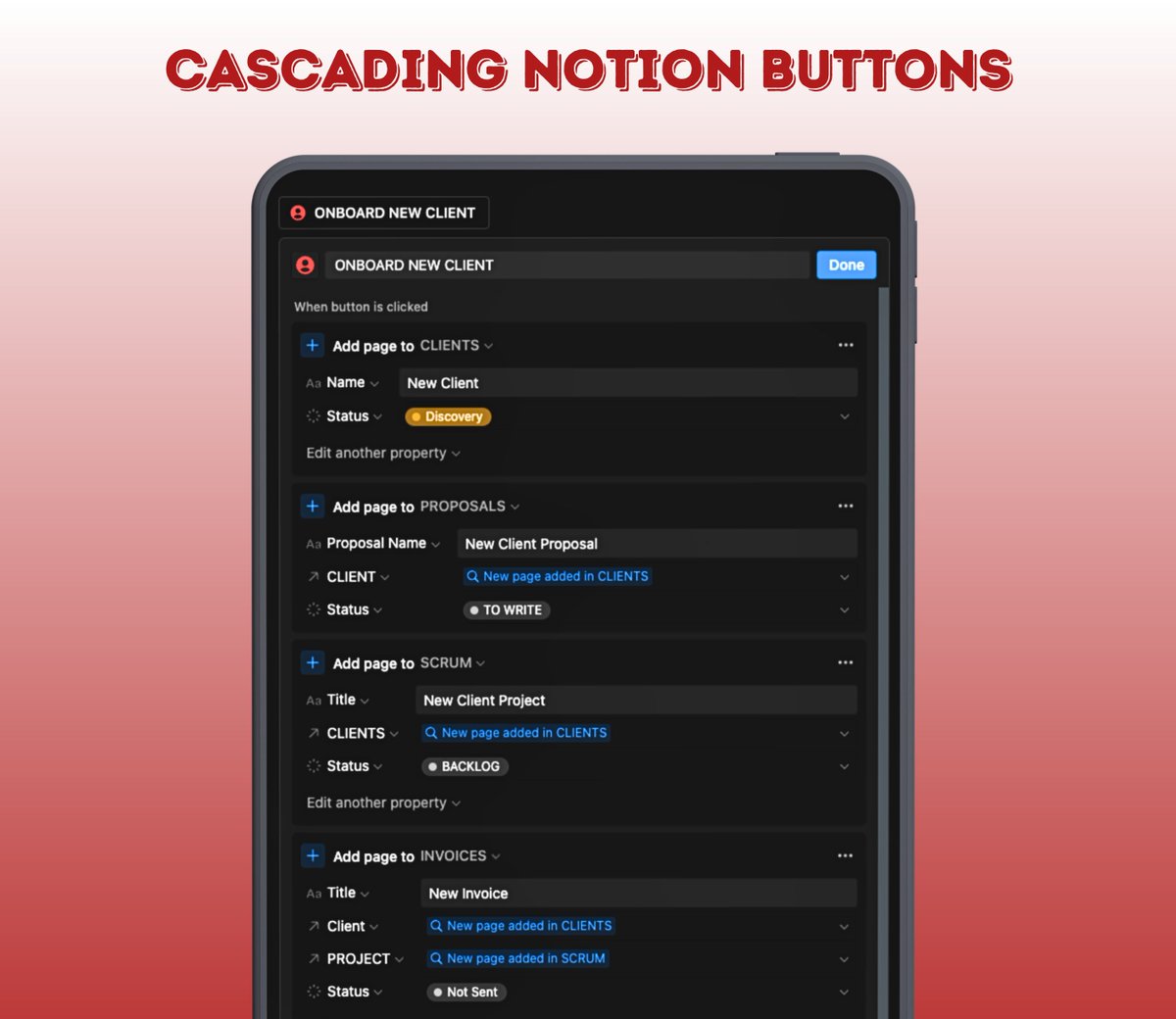You Can AUTOMATE Views in Notion!?
Read Time: 3.5 Minutes The PLR Method: Use It To Automate Views in Notion |
In this issue of the Notion Nerd Newsletter I’m going to walk you through the most powerful system I use to automate and optimize my Notion workspace: The PLR Method. If you’ve been struggling to find ways to automate your workflows in Notion, this method is the answer you’ve been looking for. The PLR Method for Automating ViewsThe PLR method stands for:
This ingenious method lets you to create dynamic views that automatically update and display relevant data. (If you’re scratching your head, don’t worry—I’m here to break it down for you!) Why This Method Rocks!Imagine being able to effortlessly view all the related and relevant data each time you create a new page in Notion. That’s precisely what the PLR Method offers. Let’s say you have a “Project” page template in your task manager, and under that, you have several sub-items representing tasks within the project. With the PLR Method, all those subtasks will be automatically displayed when you create a new project page. Here are a few more use cases to get your creativity flowing:
There are TONS of ways you can use this. If you want to create views that update automatically and make it easy to actually ~ F L O W ~ through your work, the PLR method is key. STEP #1 - Make a Page TemplateThe cornerstone of this method is good Page Templates. If you’re unfamiliar, here’s a quick overview: Page templates can only be used in database views. If you go to the little blue dropdown button next to “new” on any database view, you can build one from scratch. Create your new blank slate. Then add your:
And whatever else you need on that page. To use the PLR method, however, you’ll need to create a linked view. The linked view can be of the database you’re currently in (the one you’re building the page template for) OR it can be for any other database in your Notion workspace. Just hit “/linked view” to create one and then select the relevant database. Great, now we’re on to step 2! STEP #2 - Use a Relation & A FilterNow you need to set up a relation (if your database doesn’t have one already). This is my favorite way to implement this because when you have a relation (or sub-items/parent items) you can set the filter on the page template to “This Page”. Let me show you 👇 Once you build a page template and create your linked view, go to “Filter” on your database. Select a “Relation” field to filter by. Then select your page template. (I like to call my page template “New Project” or “New Recipe” so it’s easy to find in the search.) Now, anytime you generate a new page with this template, that filter with AUTOMATICALLY update to only show items that are related to this new page. STEP #3 - Supercharge With ButtonsTo supercharge this method, use buttons that will auto-generate pages that are related to the hub page. This will help you create more automated workflows and make work even easier. For example, I use this button to generate 20+ weekly posts of various post types that will auto-relate to the newsletter I’m writing on this page. This way I’m able to multiply my content easily. All you need to do is create a button that will “Add” or “Edit” pages in your database. Then add the relation property to the step and select “This Page”. Establish any other properties you want to dynamically fill in for each page in the button. And voila! You have a more automated workflow. Here are 3 ways you could use this: 1 → Create sub-tasks that are the same for each new project of this type. 2 → Create client pages for a new client 3 → Create weekly journals for a planner system Really there are endless ways to use this if you get creative. Combining the PLT method with dynamic cascading buttons opens up TONS of functionality in Notion that most people don’t realize is possible. By following these steps, you’ll be able to automate work in Notion using the PLT Method. With this method, you’ll be able to streamline your productivity, optimize your organization, and maximize your efficiency using the Notion platform. Weekly Spotlight 🔍Want to know how to create multi-step buttons that all relate to each other? Check out my deep-dive thread on Cascading Buttons. It’ll teach you how to craft buttons that do WAY more than most buttons can.
That's all for this week. Stay Nerdy my friend! – Madison Chief Notion Nerd 🤓 |
1150 Nw 72nd Ave Tower 1 Ste 455 #13772, Miami, FL 33126 |
The Notion Nerd Newsletter
Building a business? Drowning in admin work and messy systems? Trying to scale but getting bogged down in the day-to-day? Join 1,000+ readers for weekly tips on Notion, automation, and streamlining your entire business by building smart systems with the System Secrets newsletter!
Read Time: 3 Minutes Create Show-Stopping Notion Products with These 5 Design Tips Want to create mesmerizing lead magnets like online courses, swipe files, or toolkits? But every time you build something in Notion, it ends up looking bland and amateurish? I’ve been there too. Notion gives you limitless potential for building lead magnets…but figuring out how to make them visually captivating is a whole other ball game. The good news? A few simple design tweaks make all the difference between...
Read Time: 3 Minutes Build Faster, Work Smarter: How to Construct High-Performance Workspaces in Notion with 7 Pro Tips Hey friend! Do you ever feel overwhelmed trying to build systems in Notion? With so many options and flexibility, it can be hard to know where to start. I’ve been there. When I first started with Notion, I agonized over every tiny detail. I wasted hours tweaking and perfecting each page. But my setups always wound up half-finished and janky. Not a good look. But after plenty...
Read Time: 3.5 Minutes $2,000 Time Wasters: Streamlining for Solopreneurs & Side Hustlers Imagine this: You FINALLY landed a few clients for your business. Now you’re averaging $100/hour for your time. WOOHOO!!! But there’s a problem… Now you have to: Onboard all those clients Correspond with them regularly Do the actual work for those clients Overdeliver on value (as you should) AND manage the other parts of your business too Uh oh…. This is where I found myself about 3 months ago. And after...